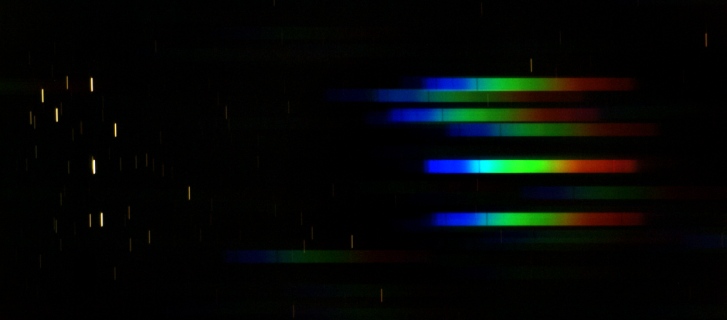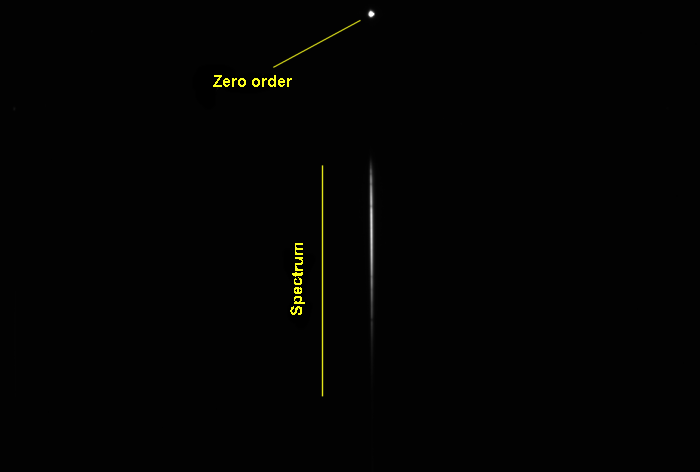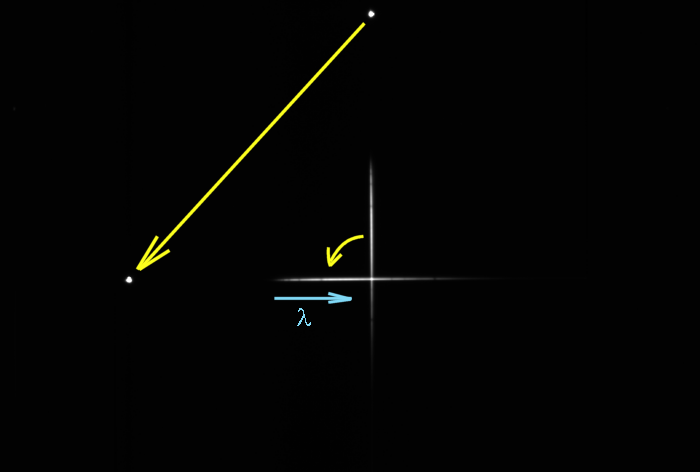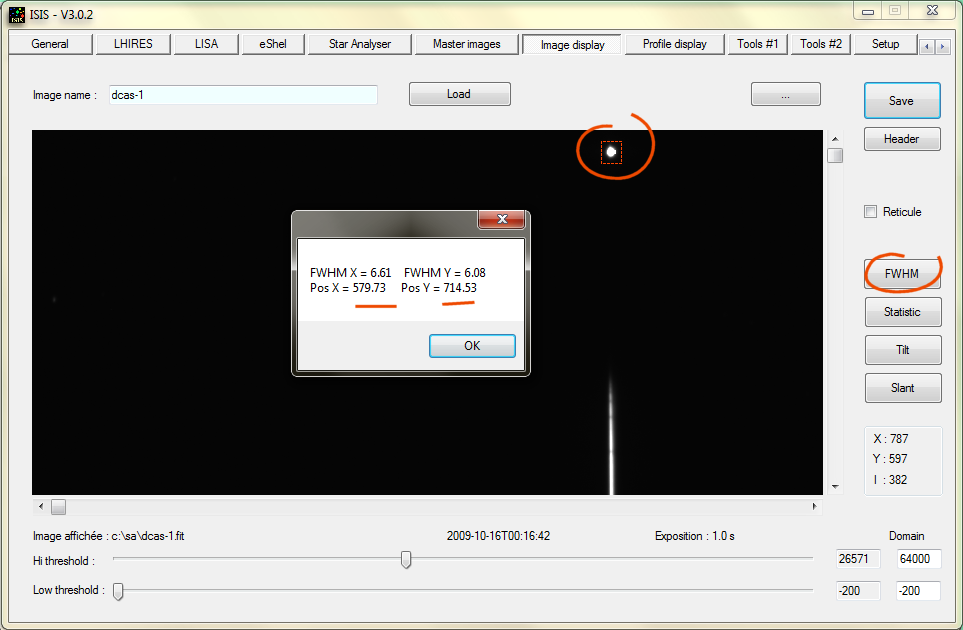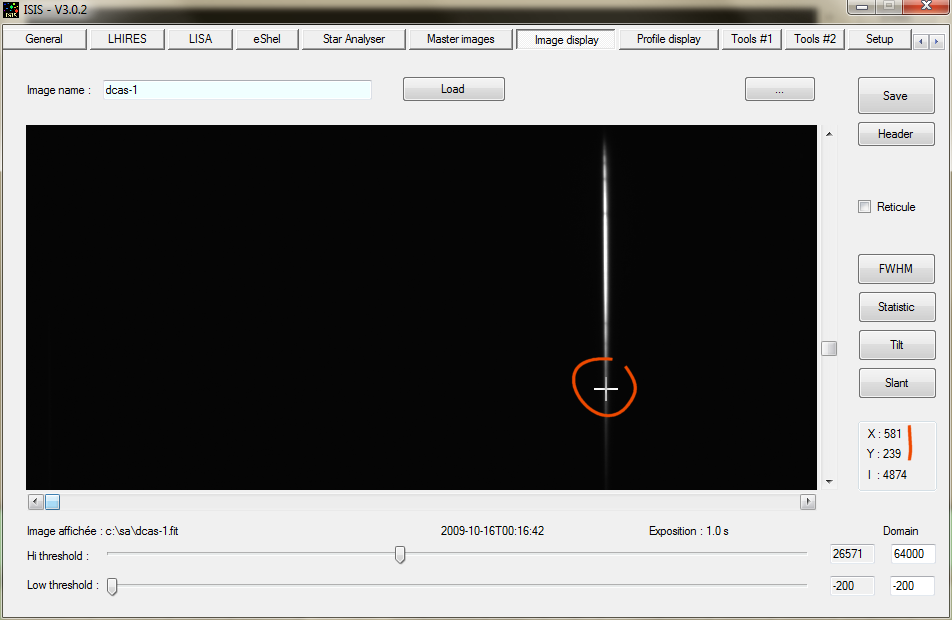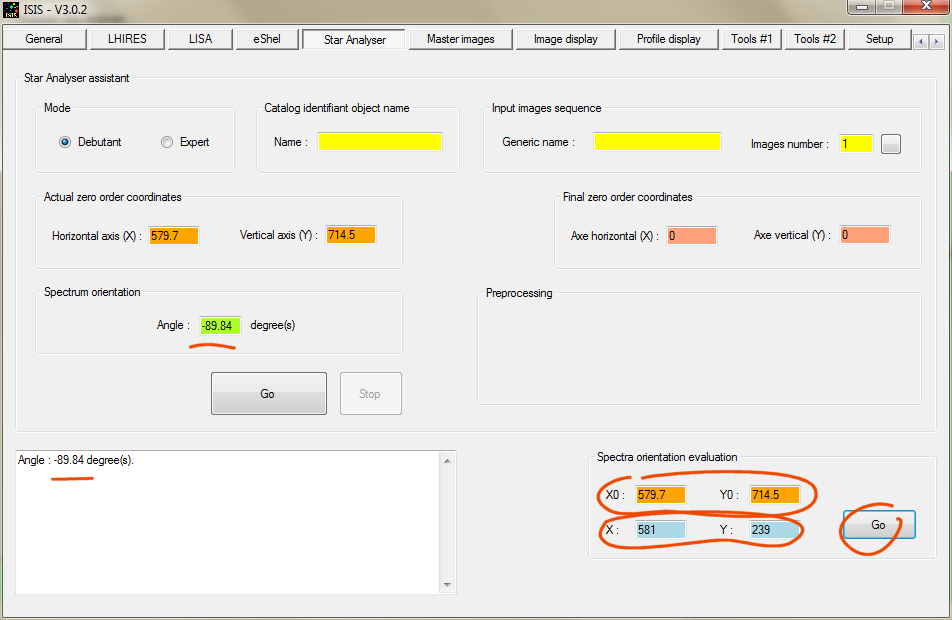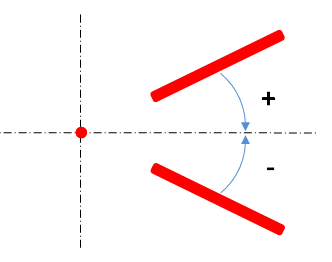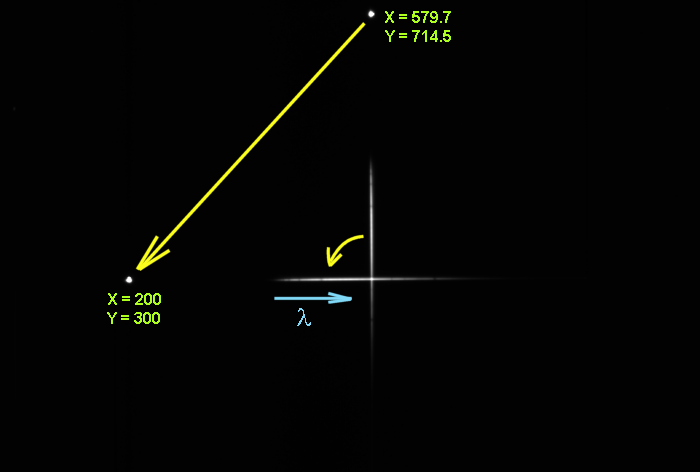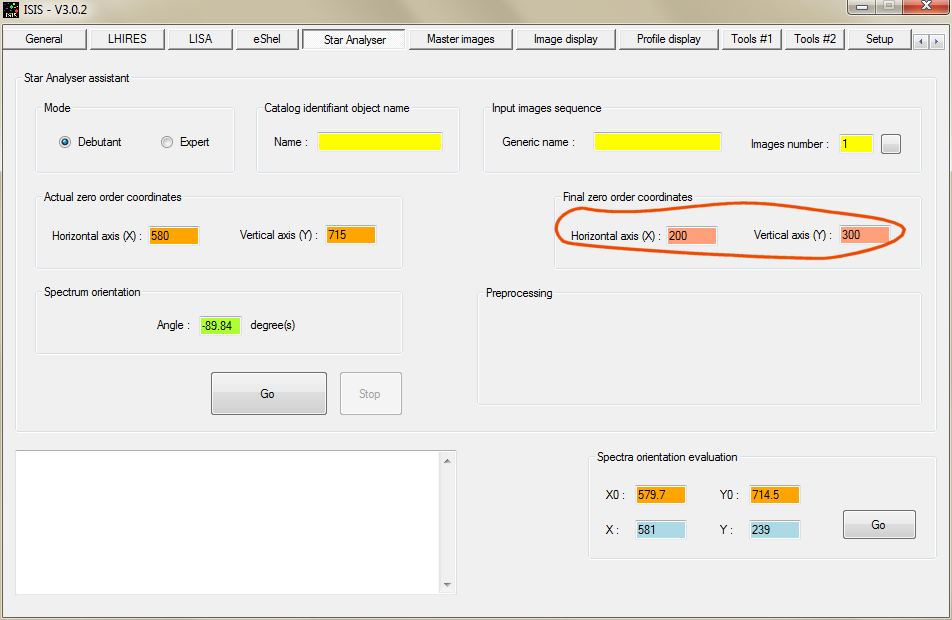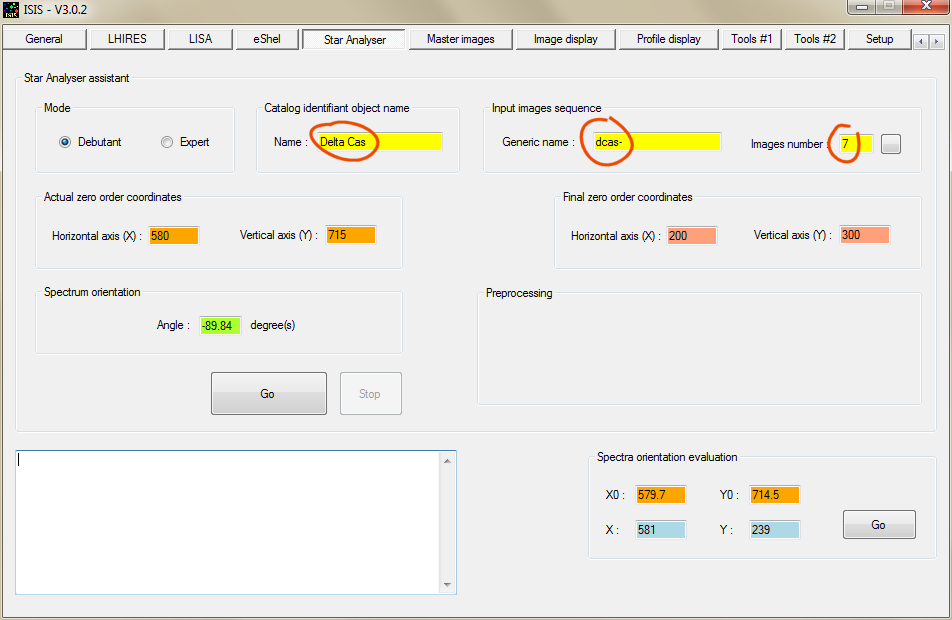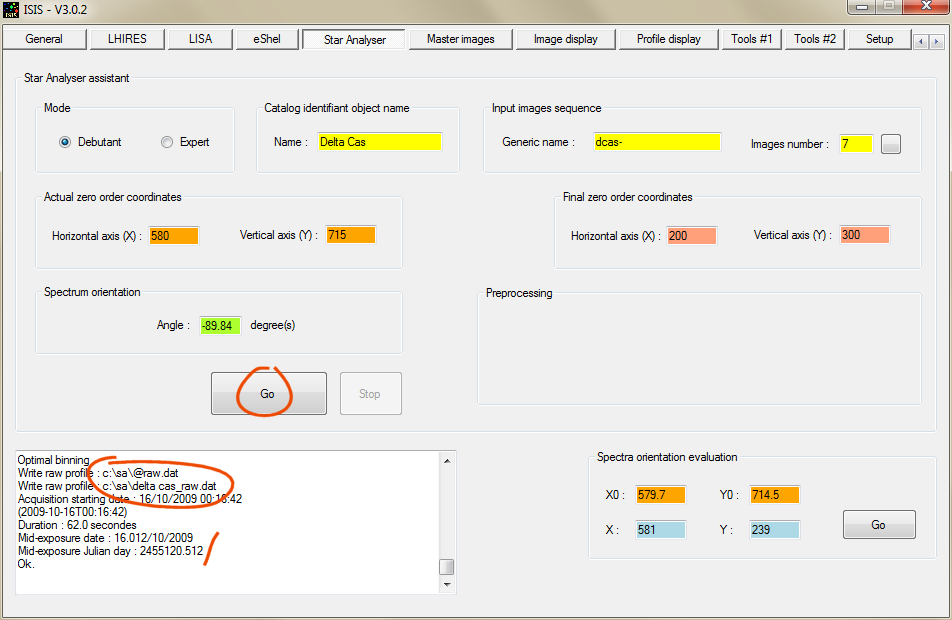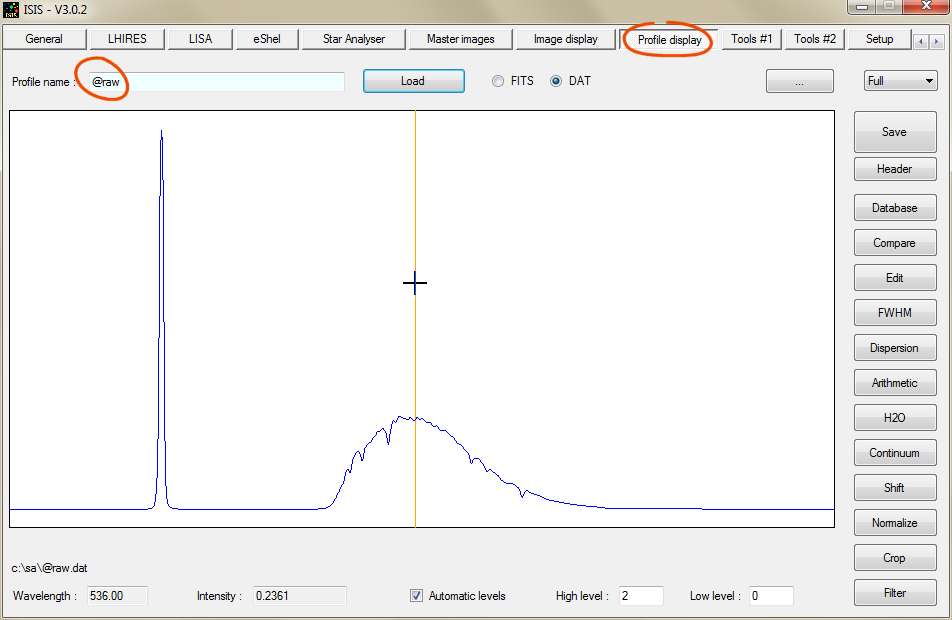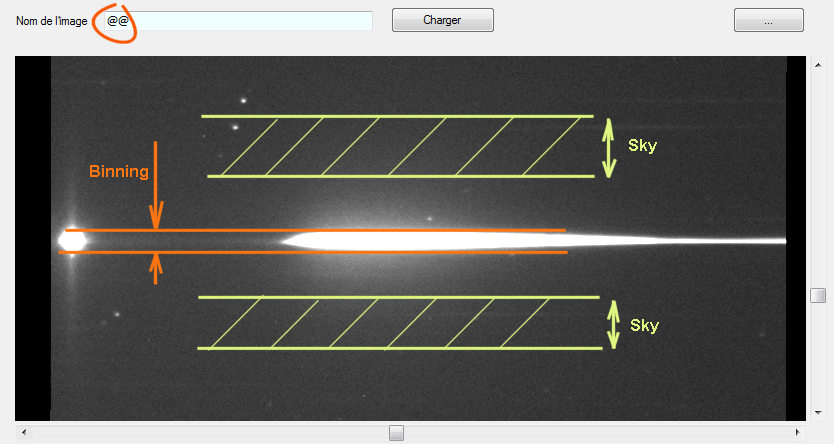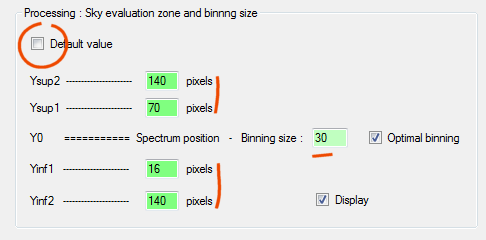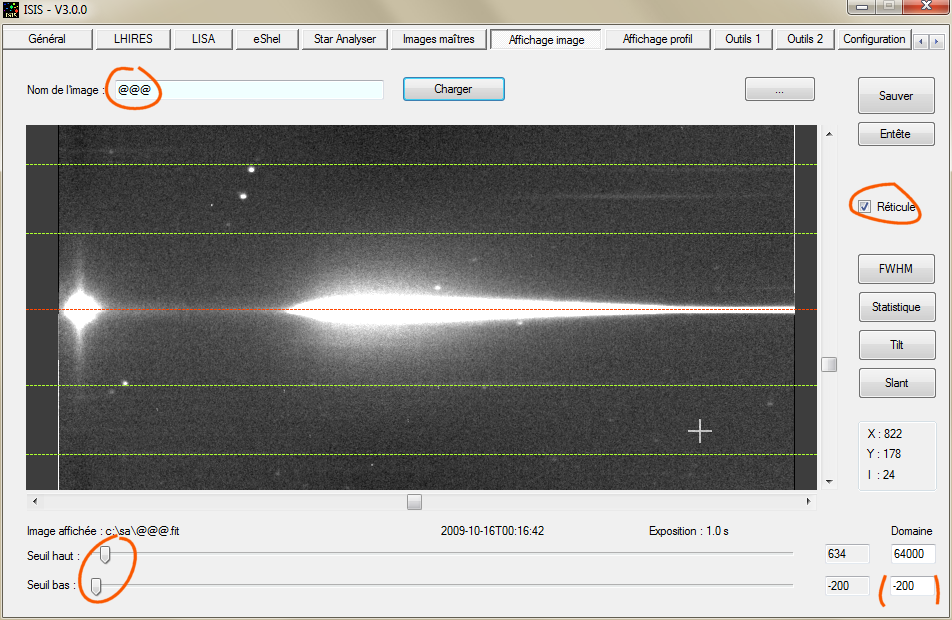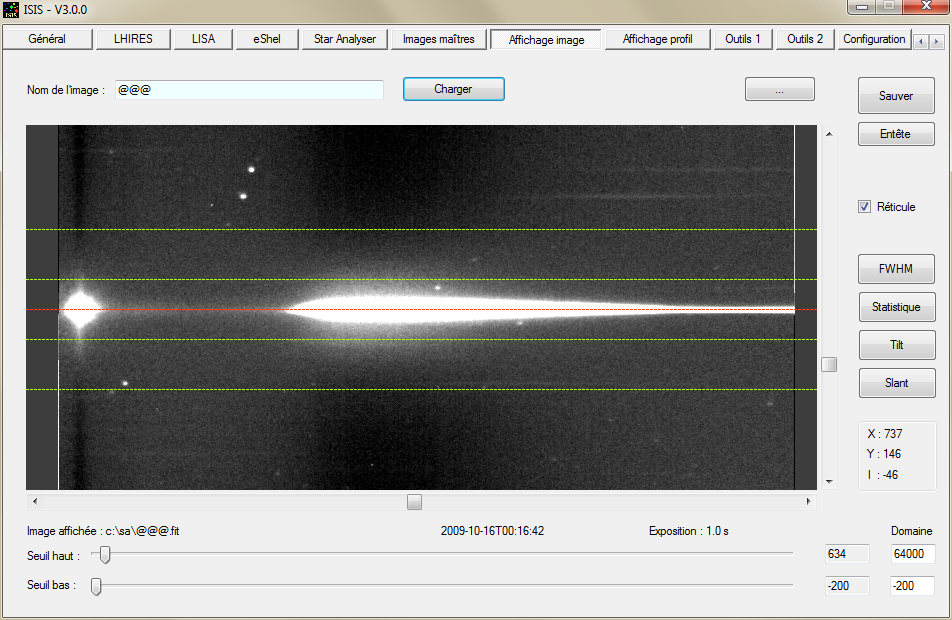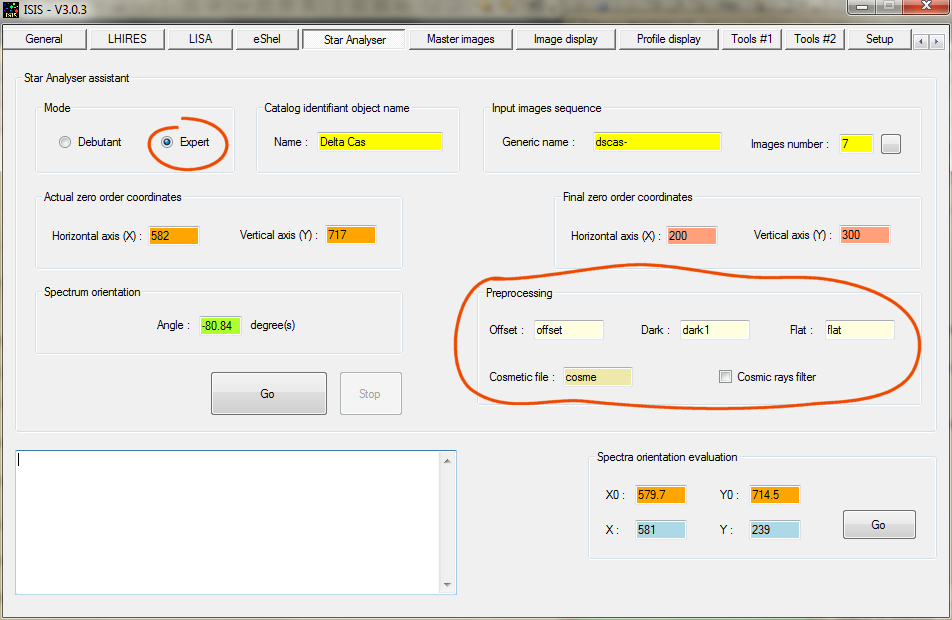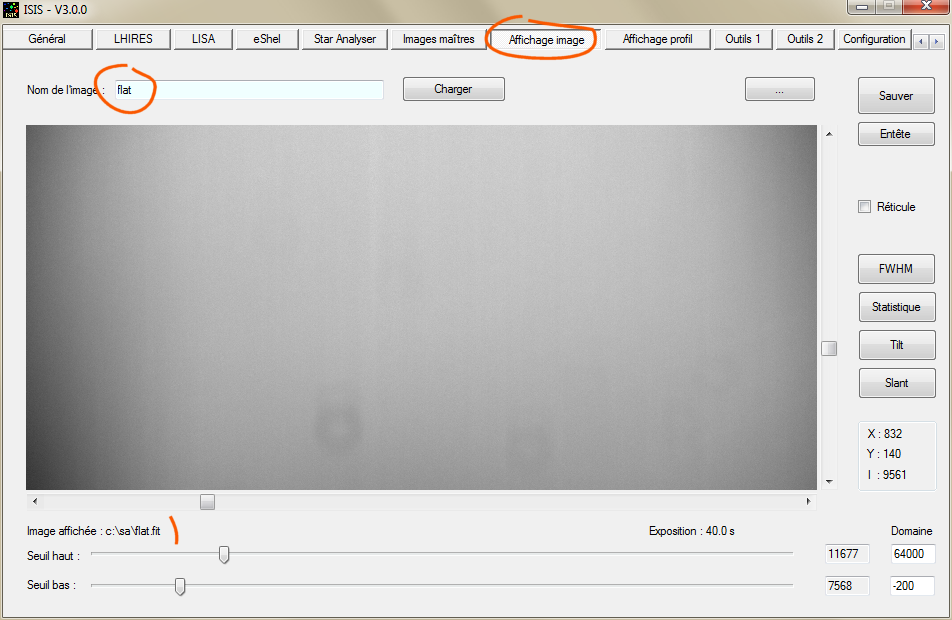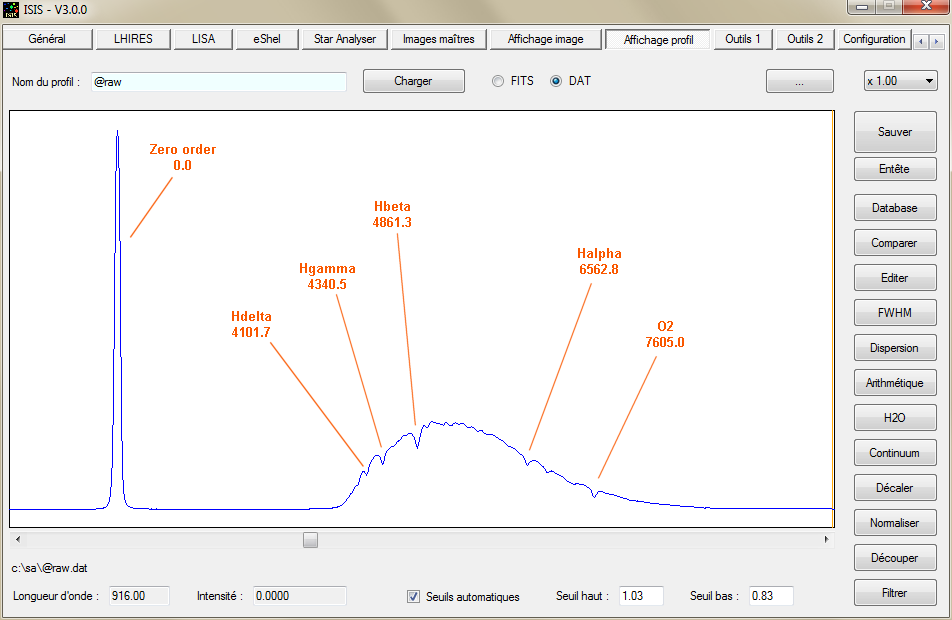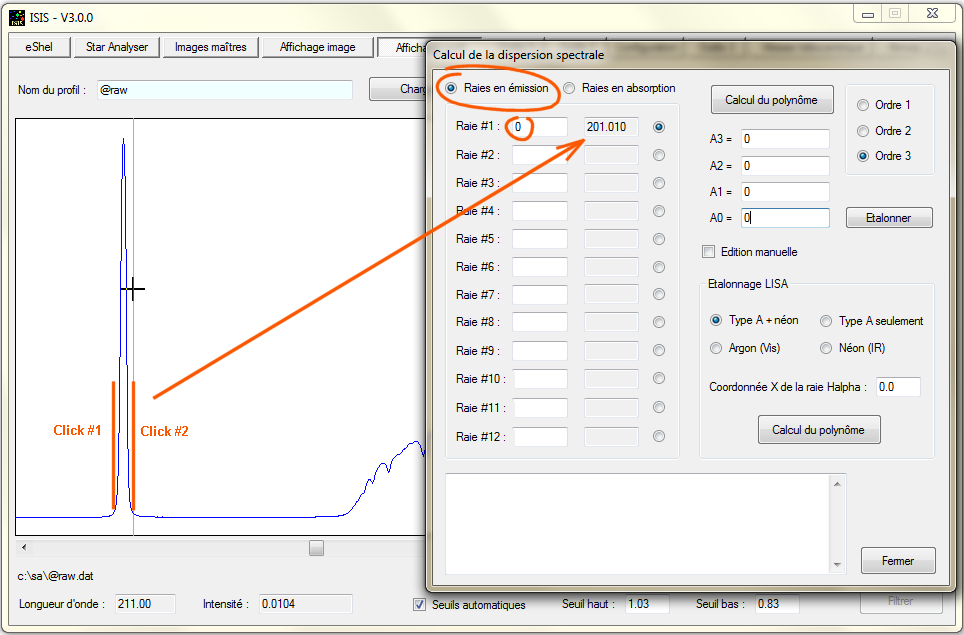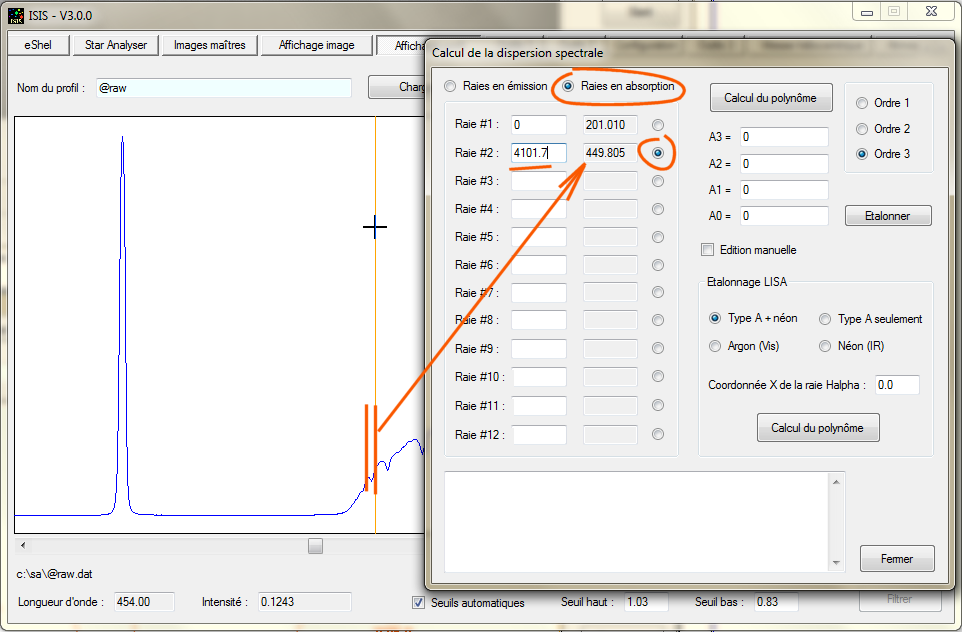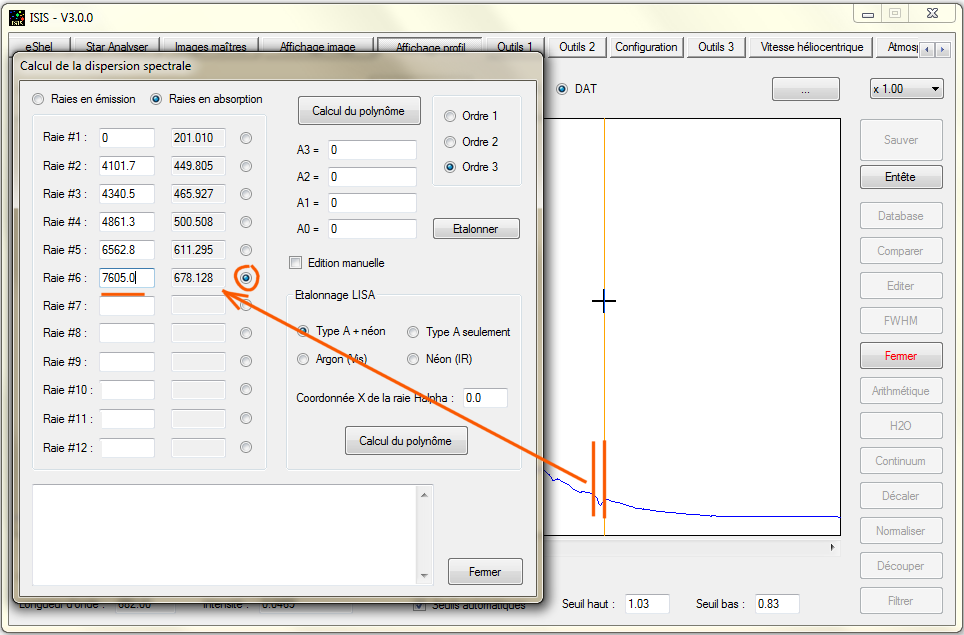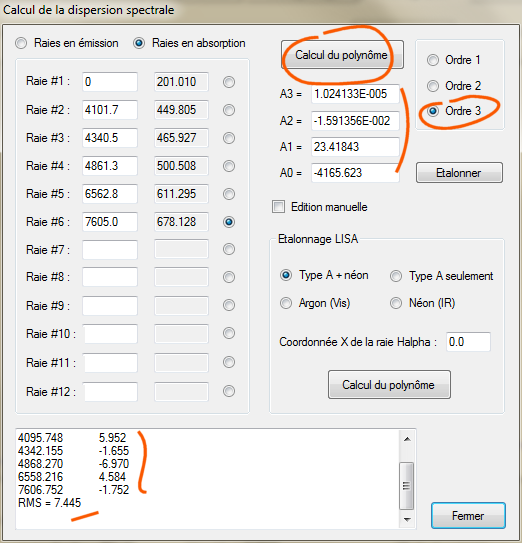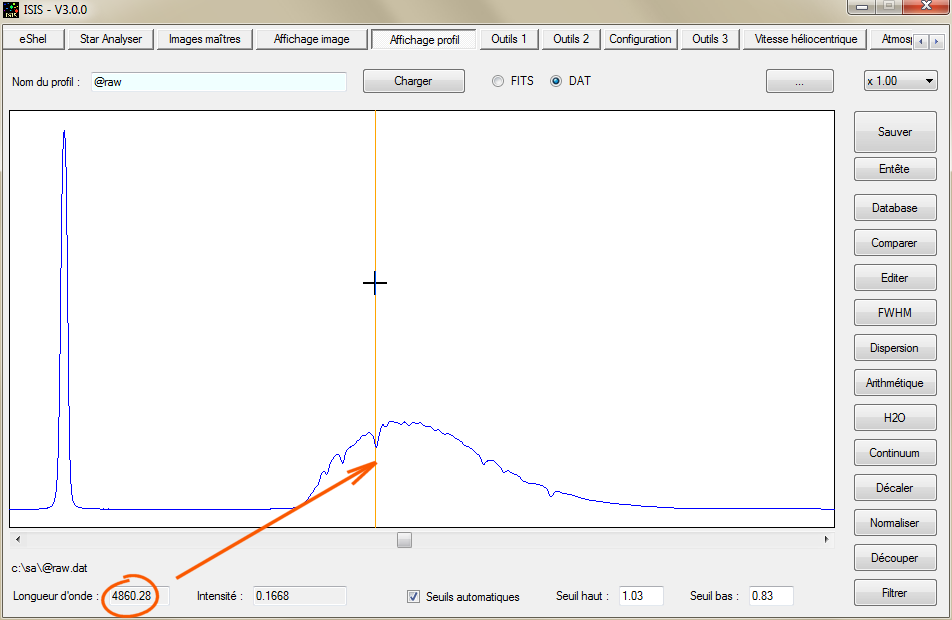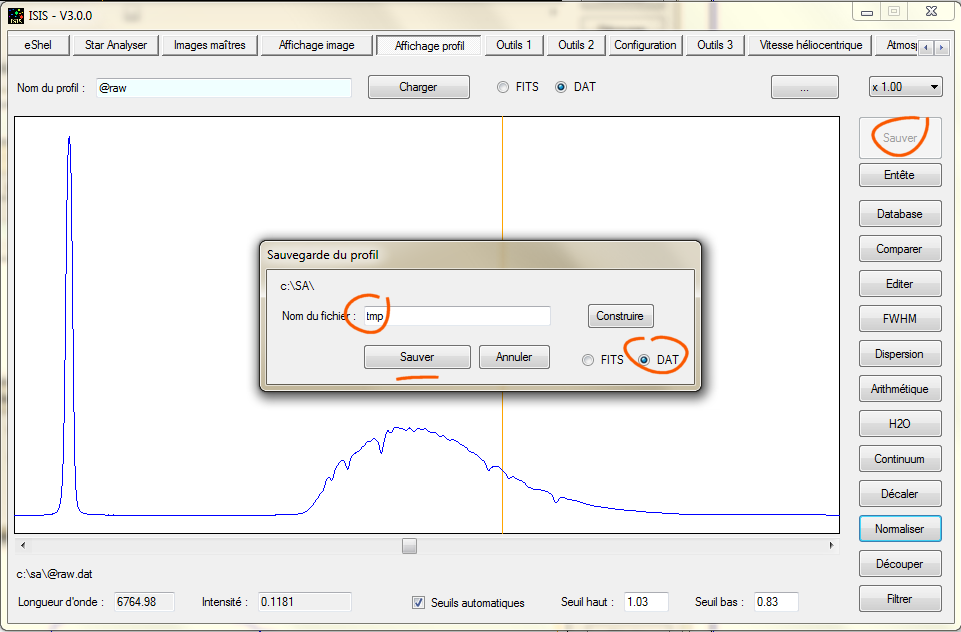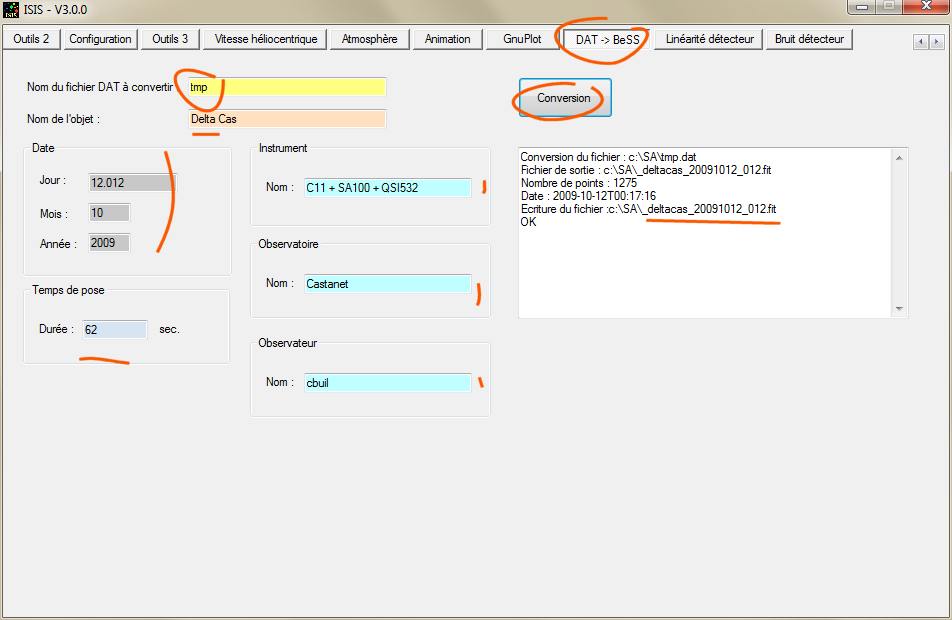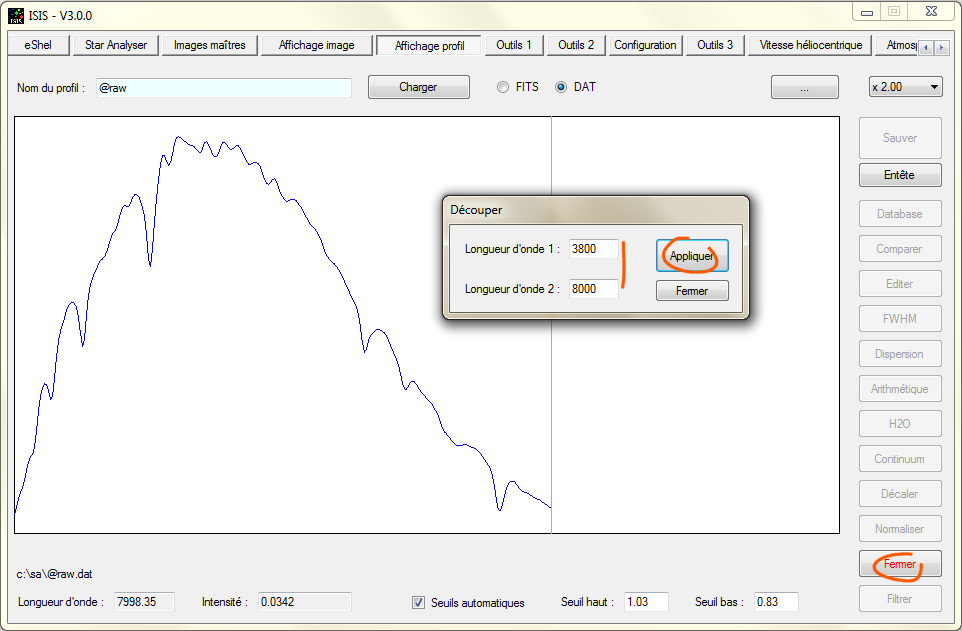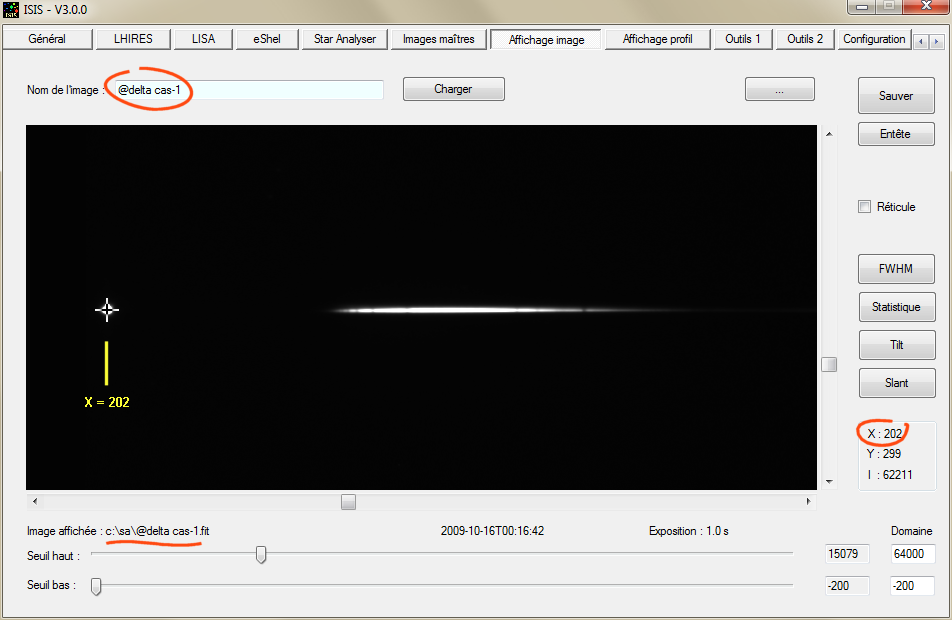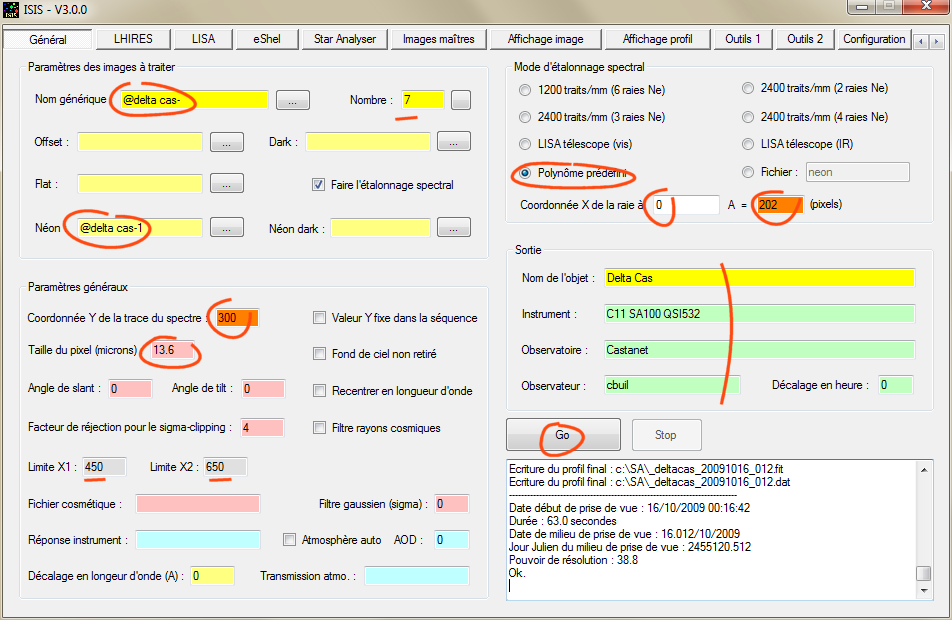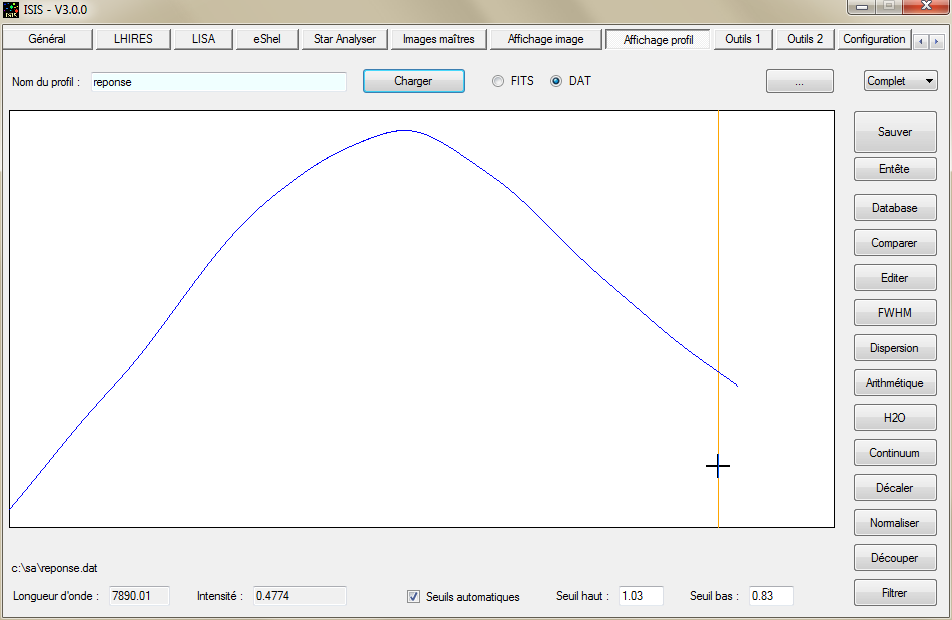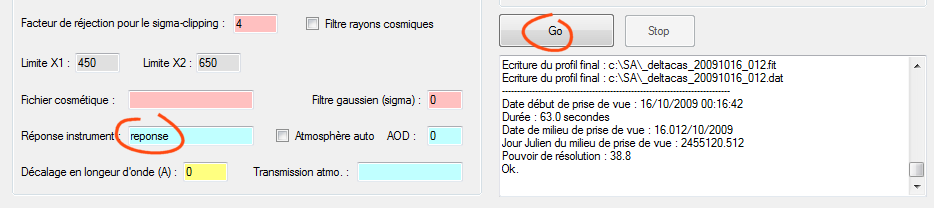|
Even further...
Even though
our
spectrum is wavelength calibrated
correctly,
it is not calibrated
radiometrically.
The general
shape of the profile intensity is largely affected
by the instrumental
response,
not the actual
spectral
distribution of flux
received from the
star. We find the
true spectral distribution by dividing the current
profile by the profile
of the
instrumental
response.
It is perfectly
possible to exploit the functions of the
"General"
tab to
evaluate the instrumental
response, and then apply the
correction to our
spectrum.
The
fact that
the latter is of type A facilitates the
operation.The description
of these operations is beyond the scope
of
this
tutorial. The procedure
is widely described in several other places in the
ISIS
documentation (see
especially the pages
devoted
to the treatment of
spectra LHIRES III and
LISA).
I will just
give here the procedure to properly complete the
data entry needed
in
"General"
tab.
We must first
note that the wizard "Star Analyzer" produces
7 preprocessed 2D images
(if
you are in expert mode,
which is
recommended).
These
images
are perfectly
corrected geometrically
(the spectrum is
horizontal).
They
correspond
to the seven initial raw
images. Their names in
the working directory are
@ObjetName-xxx.fit.
For
example,
Figure 27 shows the visualization of the
first
pre-processed image of the
sequence.
We
mark the
horizontal position
of the zero order,
which not
surprisingly, is
around X =
200.
Note that the
sky background is not removed from the 2D spectra of
this
sequence.
Then open the
"General" tab and fill it out as shown in Figure
28.
Provide the
generic name for images to be processed (here @
delta Cas) and the number
of
images in the sequence
(here
7).
The
pretreatment is assumed to have been achieved
by the assistant "Star
Analyser" you do not have to
do it again at the "General"
tab.
To
indicate
this fact to ISIS,
simply
leave the
fields Offset, Dark and
Flat
blank.
The wavelength
calibration reference
spectrum (called "neon" in
the dialog box) is
here
just one of the
spectra of the
sequence to be
processed (we
chose
the first
of the series @ delta
cas-1).
It may
seem strange to calibrate a spectrum with
itself! The explanation
is that we will use the zero order image
as a
standard line to determine
the
wavelength of all
other points of the
spectrum.
This
zero
order image is present in all 2D spectra to be
processed.
It should be
noted how "spectral calibration mode"
was filled in We use the
spectral dispersion law found in step
6. The option
"polynomial preset" is selected.
Note:
ISIS will
look for the coefficients in the dialog
"Dispersion", accessible via the
tab "View
Profile".
For
example, if
you manually edit
these coefficients, it
is
these changed values
that
are used by ISIS
during
the spectral calibration.
Also in the
definition of spectral calibration mode, we must
provide the horizontal
coordinate (X) of a spectral
line of known
wavelength.
We use
the pseudo zero-order line, which is at
wavelength
0 angstroms,
which by
definition is at the
coordinate X =
200.
Elsewhere in
the General tab, be sure to define the vertical
coordinate of the spectrum
(Y).
Here Y =
300,
(normally this field is
already
pre-filled).
Give the pixel
size of the sensor. Here a KAF-3200
CCD which have a native pixel size of
6.8
microns, but here
used in
2x2 binning mode, so
the value is 13.6
microns
as
indicated.
X1 and X2 define the
limits of a zone (in pixels) within
which the
intensity of the
spectrum is
relatively
strong.
It remains only
to click on "Go" and you end up with a
spectrum identical
to
that produced by the
assistant " Star
Analyser", but
this time directly calibrated
in
wavelength.
All
your spectra
of the
night can be treated
in the same way just
using the same law of
dispersion.
For
information, the figure29 shows the shape of the
instrument response found
by
dividing our spectrum
(cropped
to its useful part)
by the expected spectrum
of
a
star type A5V ( Pickles database, accessible
via the ISIS
tab "View Profile").
You can
then resume processing generally, but this time
taking into account the
instrumental response, as
shown in Figure 30.
The spectral profile obtained is
then the true profile of the
star. |