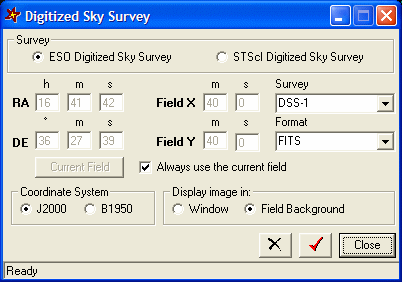
C2A can access images from the Digitized Sky Survey (DSS) and can display these images either in a separate window or as a background to the current map. In this version of C2A access to DSS is done via the Internet either from the ESO DSS server (http://archive.eso.org/dss/dss) or from the Space Telescope Science Institute - STScI server (http://archive.stsci.edu/cgi-bin/dss_form). To get these images you must have the computer that is running C2A connected to the Internet.
You access the Digitized Sky Survey tool by using the Digitized Sky Survey... command in the Images menu (you can also use the F8 key as a shortcut to this interface).
To get information about one of the components of this dialogue box, left-click on it in the image below:
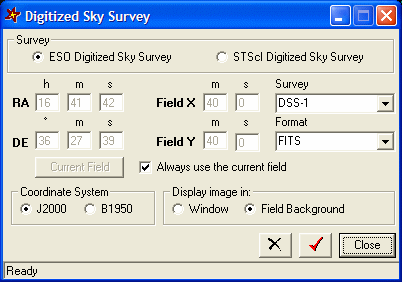
It is advisable to check the box Always use the current map if you always wish to transfer an image which corresponds to the current field.
The Survey option lets you choose the reference to be used. For the ESO DSS survey, there are four choices. The following table summarises these choices:
|
First Digitized Sky Survey |
DSS-1 |
25 micron scans |
Online on disk |
100% complete |
|
The Second Digitized Sky Survey |
DSS-2 red |
15 micron scans |
On line on 67 DVDs in a juke box |
98% complete |
|
The Second Digitized Sky Survey |
DSS-2 blue |
15 micron scans |
On line on 34 DVDs in a juke box |
45% complete (covers only one hemisphere) |
|
The Second Digitized Sky Survey |
DSS-2 InfraRed |
15 micron scans |
On line on 70 DVDs in a juke box |
99% complete |
As it is entirely on disk, access to the DSS-1 catalogue is of course much quicker.
For the STScI server, there are 9 choices: POSS2/UKSTU, POSS2/UKSTU Red, POSS2/UKSTU Blue, POSS2/UKSTU IR, DSS1, POSS1 Red, POSS1 Blue, Quick-V et HST Phase 2.
Once an image has been transferred from the
ESO DSS or the STScI DSS server, it may be displayed in a separate window,
or directly displayed as the background to the current map. To do this, just
check the appropriate box at the bottom of the dialogue box. Note that if
an image is displayed in a separate window, you can always display it as the
background of the current map by clicking the button  on the image display window toolbar.
on the image display window toolbar.
An image can only be displayed as a field background when the current view is of the field type and if the width and height do not exceed 40 arc minutes in the case of DSS ESO or 60 arc minutes in the case of STScI DSS.
The choice of format is important. Indeed, a GIF image does not possess any dynamic range, which means that its visualisation thresholds cannot be managed. Furthermore, a GIF image cannot be displayed as a field background when the latter has been rotated or mirrored. On the other hand, with a FITS image, you can manage thresholds in a separate image display window (and then display it as a field background by clicking the dedicated button in the toolbar). This image format also support rotation or mirror flip when applied to the current field.
You can also directly launch the transfer of an image corresponding to the current field by using the Field DSS image... command in the Images menu or by using the Ctrl+F8 shortcut.
When several images have been displayed in the field background, you can manage them in the background images management window. You access this window by using the command Background images... in the Images menu, or by using F12 as a shortcut.