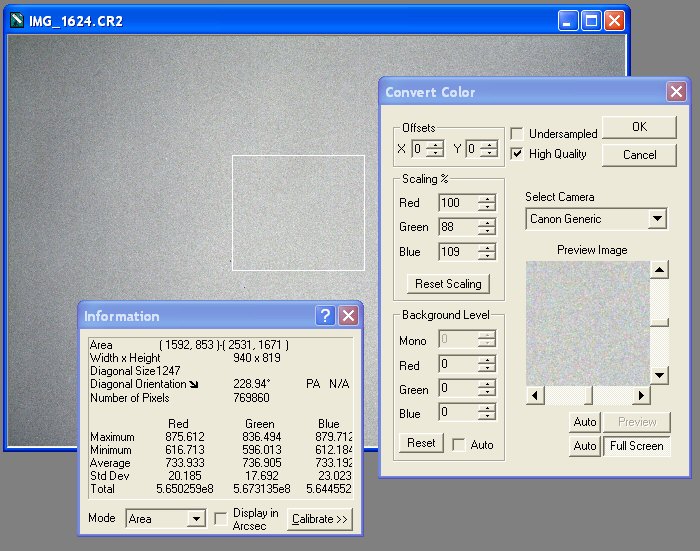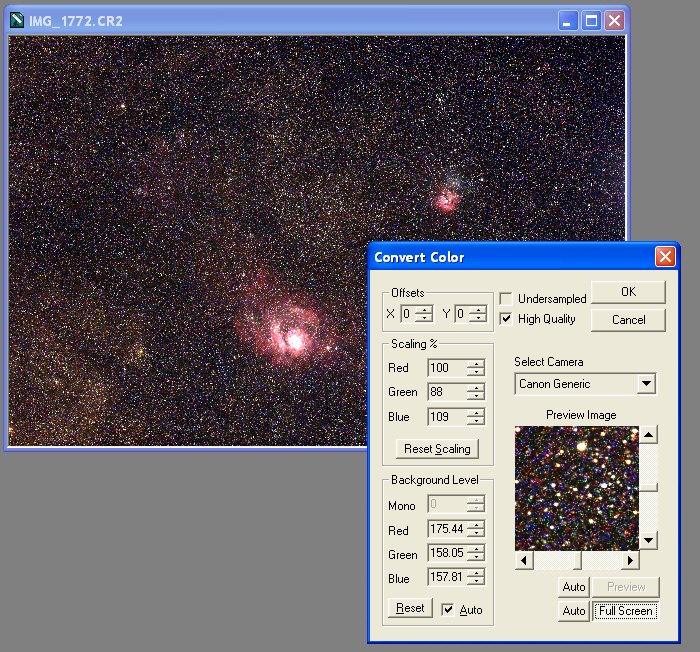Unmodified
DSLR cameras can easlily balance deep-sky images. But this is true when
saving the images in JPG format. Instead when saving in RAW or directly
via PC in FIT, the color balance is lost. Moreover when a DSLR is
modified with the removal of the infrared filter, or the substitution
with a red-pass one, the color balance is not easy to obtain. Here is a
simple method that give really good results.
What we need?
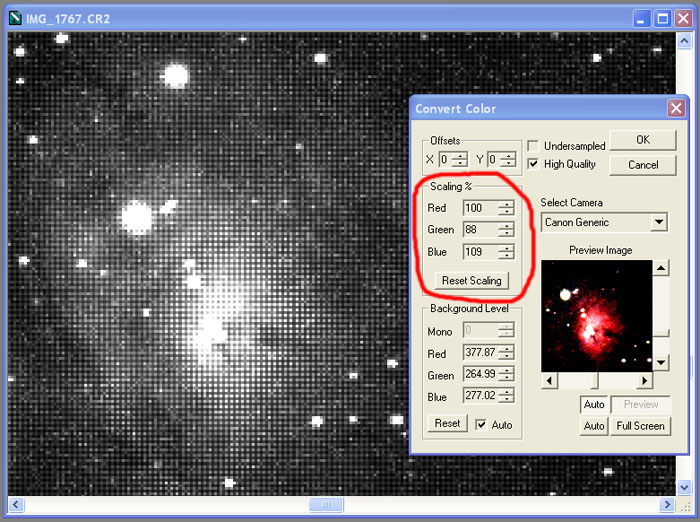
The method
The method consist in taking a RAW image during a sunny day of a white sheet of paper,
or a white wall, or everithing else being purely white. You need not to
saturate the image. A standard objective can be used. Focusing is not
important.
Then open this image in Maxim. Please note that for a correct result, you need to dark or bias subtract the image! So take also this calibration frame and subtract from the opened image, before proceeding.
Then Color Convert with all the scaling and background values resetted, like in the image below. That is, RGB scaling all set to 100% and RGB background levels all to zero.
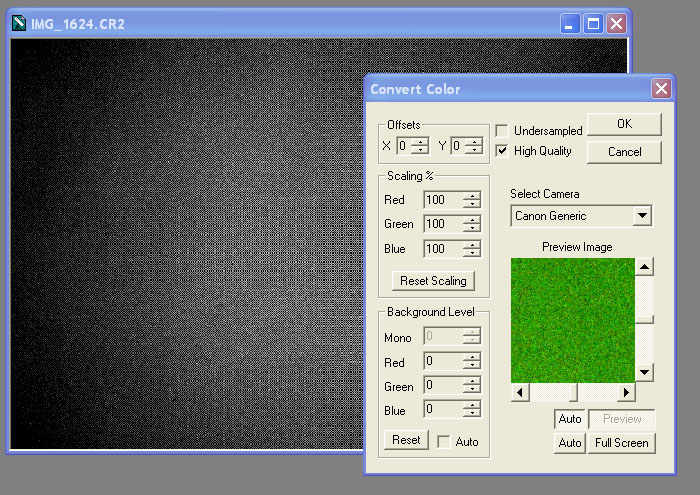
Then open the information window and select the Area mode, and draw a rectangle in an area known to be white. The whole image do not need to be completely white like in the present example. Please note the average values for the R, G and B channels, that are not similar due to the color unbalance.
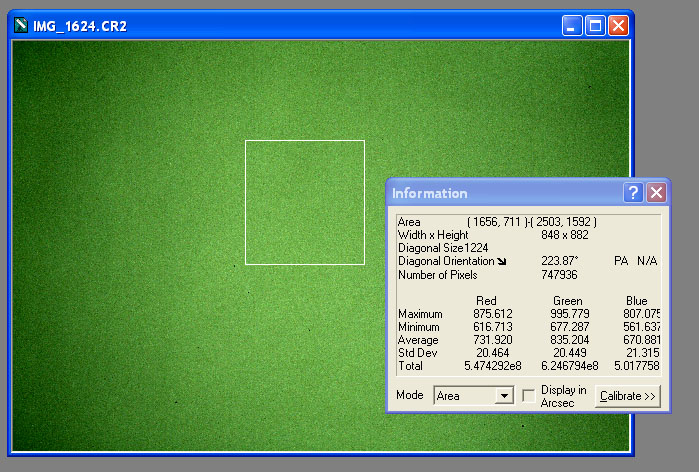
Do this simple operations: use the R channel average intensity as a reference value, here the value is R_average=731.9. The scaling valur for R will be 100%. Compute the green and blue color balance factors with this formulas:
G_factor = R_average / G_average = 731.9 / 835.2 = 0.876 ~= 88%
B_factor = R_average / B_average = 731.9 / 670.9 = 1.091 ~= 109%
If you are lazy, you can use this Excel file that will compute the values for you. XLS file.
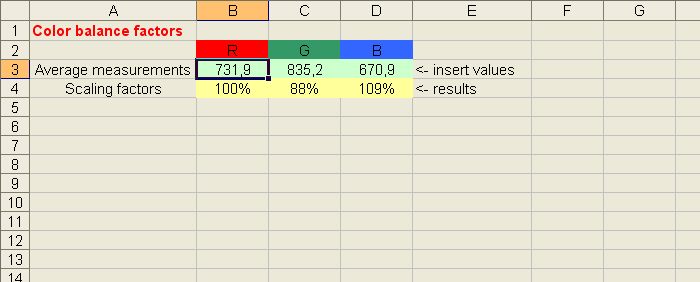
To verify that the found values are good, re-open the white image and color convert with the values. If all is ok, the image should be white and the average values should be similar.
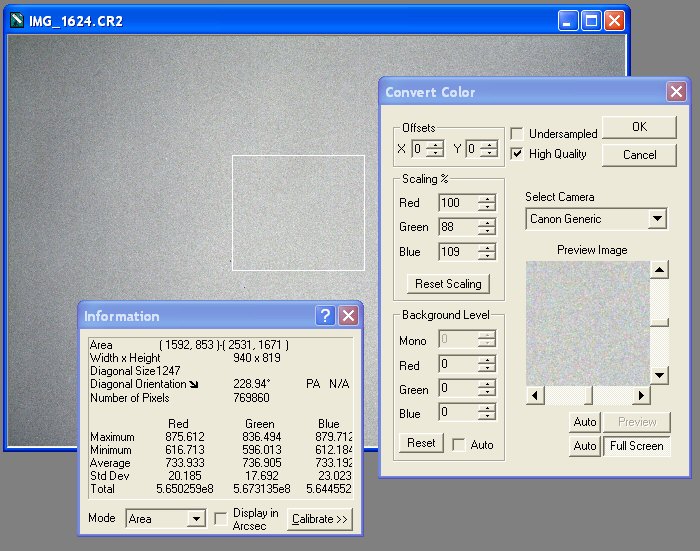
ConclusionsThen open this image in Maxim. Please note that for a correct result, you need to dark or bias subtract the image! So take also this calibration frame and subtract from the opened image, before proceeding.
Then Color Convert with all the scaling and background values resetted, like in the image below. That is, RGB scaling all set to 100% and RGB background levels all to zero.
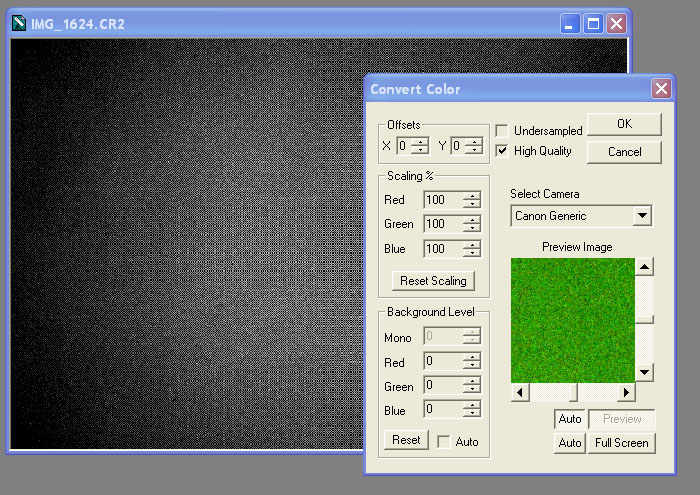
Then open the information window and select the Area mode, and draw a rectangle in an area known to be white. The whole image do not need to be completely white like in the present example. Please note the average values for the R, G and B channels, that are not similar due to the color unbalance.
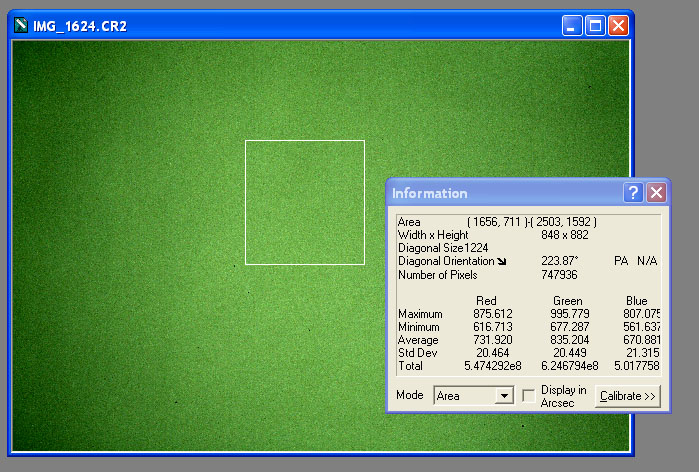
Do this simple operations: use the R channel average intensity as a reference value, here the value is R_average=731.9. The scaling valur for R will be 100%. Compute the green and blue color balance factors with this formulas:
G_factor = R_average / G_average = 731.9 / 835.2 = 0.876 ~= 88%
B_factor = R_average / B_average = 731.9 / 670.9 = 1.091 ~= 109%
If you are lazy, you can use this Excel file that will compute the values for you. XLS file.
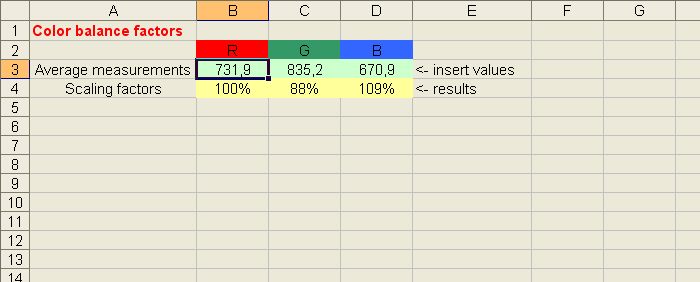
To verify that the found values are good, re-open the white image and color convert with the values. If all is ok, the image should be white and the average values should be similar.