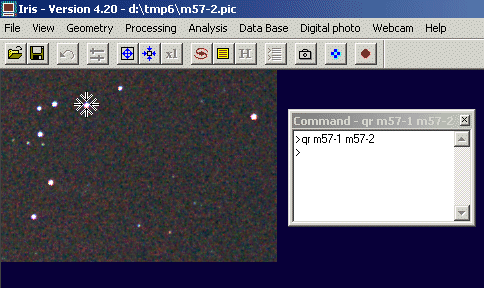
IRIS TUTORIAL
Align stellar images (manual methods)
The methods described in this section involve interactive identification of common point sources (stars) in overlapping images fields. These methods are compatible with 16-bits (black & white) and 48-bits images (true colors).
QuickRegister method: Simple shift
The syntax of console command is
>QR [NAME1] [NAME2] ( or >QREGISTER [NAME1] [NAME2] )
[NAME1] and [NAME2] are the file name of images to be aligned. The reference is the image [NAME1]. The QR command applied a sample translation to the image [NAME2] for superposition.
Example, register the image M57-1 and M57-2.
(1) Run the command
>QR M57-1 M57-2
(2) Iris load automaticaly the first image and invite you to select a star in the field. Select a bright unsatured star. Position the mouse pointer on the star, then click the right button of the mouse (the position of the cross relative to the star is not very critical). The goal is to identify the target. Iris compute a very precise precision from this first localization.
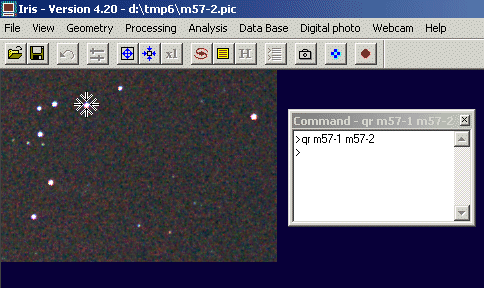
(3) The second image is downloaded automaticaly. The position of the object selected in the first image if identified by a circle. This help you to find the good star in the second image.
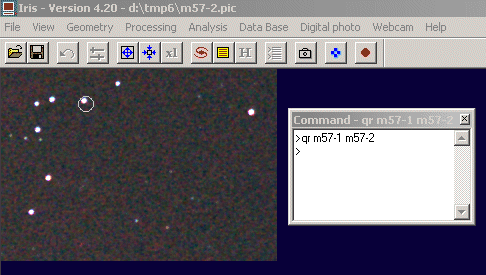
(4) Select the object in this frame and click the right button:
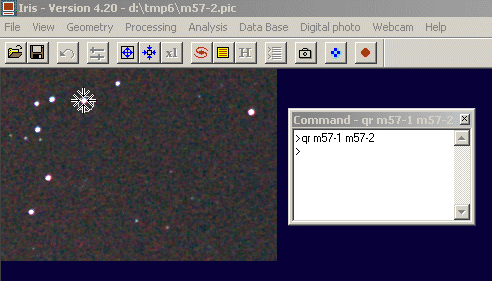
(5) Iris return the numerical value of the shift between the two images and translate the second image (it is now the current image):
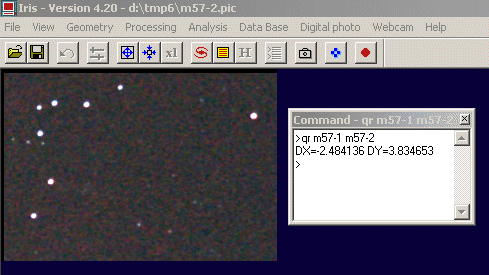
(6) Optionally, it is easy to check the result by subtracting the two images (for example, save the translated M57-2 image in an intermediate file and use the SUB command):
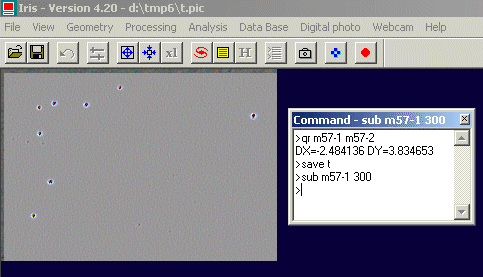
The SQR command is very similar to the QR command but use a spline interpolation.
QuickRegister method: Affine transformation
The method compute an affine transformation between the two images to align:
X' = A X + B Y + C
Y' = D X + E Y + F
The parameters A, B, C, D, E, F are solved. This transform takes into account the translation, rotation and scaling between images. For example, a field rotation of an azimutal telescope can easily be corrected (for the specific problem of field rotation click here).
The procedure:
(1) Run QR2 console command. For example:
>QR2 M57-1 M57-2
and select three stars in the first image. Choice is possible stars distributed on an equilateral triangle and with a large separation for a maximum precision:
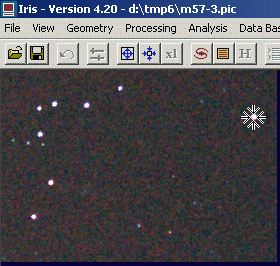
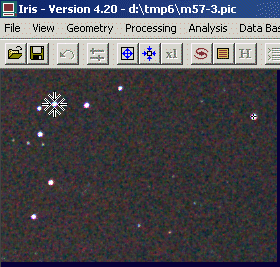
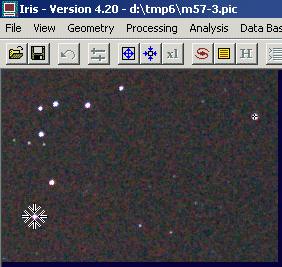
(2) Select the same stars in the second image (in the same order):
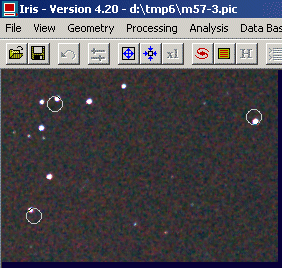
(3) Iris returns the parameters of the affine transformation and modify the second image:
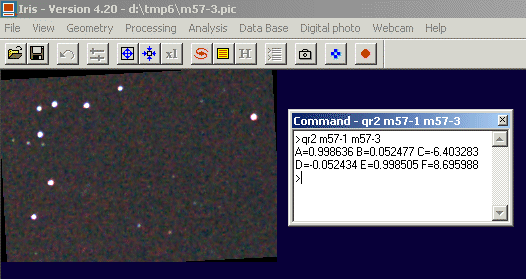
The SQR2 command is very similar to the QR2 command but use a spline interpolation.
QuickRegister method: Affine alternative procedure
Load a reference image (the first one of the sequence I1, I2, I3 for example) by using the command QR21 (here QR21 replace the traditionnal LOAD command) :
>QR21 I1
Iris invite you to select three stars:
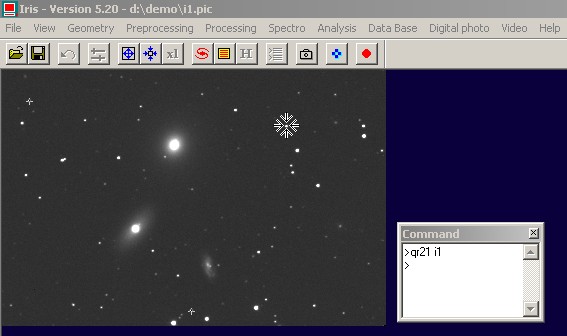
Now run the command QR22. The parameter is the name of the second image of the sequence:
>QR22 I2
Iris invits you to select the same stars for an affine transform:
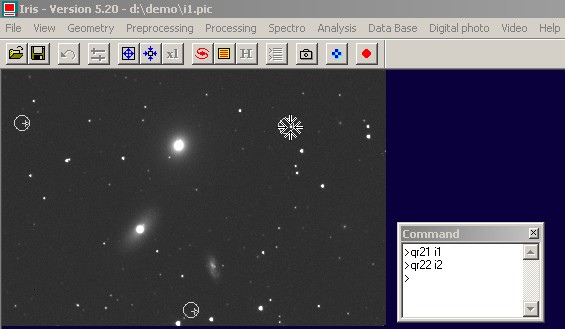
Save the result, for example:
>SAVE I2
The major interest: it is now possible to register a third image (and many more) without the need to select stars in the second images. QR21 command have taken in memory the star positions of the first image. These positions are always available for other iterations of QR22 command. For example to align the third image, simply do:
>QR22 I3
and so on.
Another variation: the command QR23 is similar to QR22 (used after a QR21 command), but Iris select automaticaly the stars. The parameters of QR23 command are the name of the image to align and the wide of a zone where Iris find the corresponding stars. For example, after the QR21 command (>QR21 I1), for register automatiquely the image I2, enter
>QR23 I2 20
and so for all the images of the sequence.
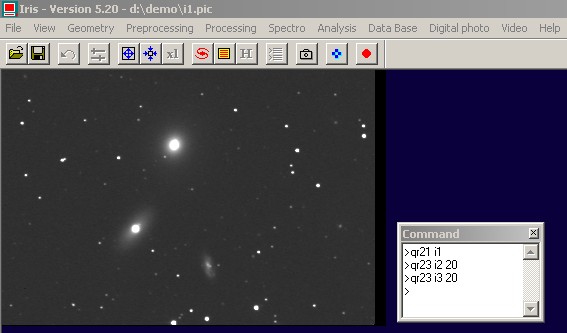
For quickly register a sequence of images with this same principle use command QR24:
Syntax is:
>QR24 [INPUT GENERIC NAME] [OUTPUT GENERIC NAME] [WIDE OF THE SEARCH ZONE] [NUMBER OF IMAGES]
Example:
>QR21
I1
>QR24 I J 20 3
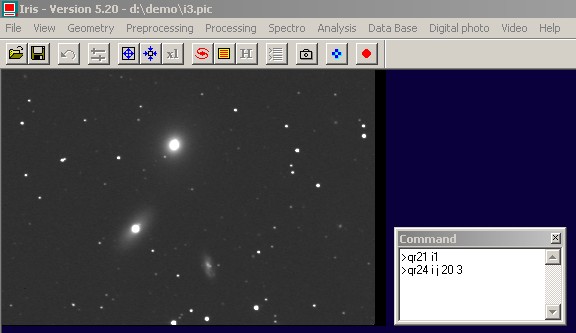
The sequence j1, j2, j3 is aligned.
Note: QR23 and QR24 are functional commands only if the selected stars are well isolated In the contrary case, use the couple of command QR21 and QR22, or the functions of Stellar registration dialog box (Processing menu).
QuickRegister method: Polynomial transformation
The method permit to register images [name1] and [name2] starting from a transformation of degree 2. The console syntax is
>QR3 [NAME1] [NAME2] (or >QREGISTER3 [NAME1] [NAME2])
Remember, command QR applied a simple translation for align the images (use of one star), whereas command QR2 applies an affine transformation (use three stars for solve shifting rotation, scaling). The interest of command QR3 is to take into account some distortion of images. In counterpart, it is necessary to work with a greater number of stars, at least 6. For example, QR3 is adapted to align images taken with short focus photographic lens (see example below).
The reference image is [name1] and Iris modifies the geometry of the image [ name2] for align on [name1].
The operation proceeds in two steps. First, Iris
automatically load in memory the image [name1]. You have to click
with the mouse (right button of the mouse) on stars regularly distributed in the image (at
least 6 and up to 50). Choose bright stars, unsaturated and insulated if
possible. For stop the selection click button ![]() of the tool bar. Iris load the second images. Select same star in the second image,
with the same ordrer. At the end of the selection, Iris compute the transform
of [name2] images.
of the tool bar. Iris load the second images. Select same star in the second image,
with the same ordrer. At the end of the selection, Iris compute the transform
of [name2] images.
Consider a sequence of images taken at the top of the Pic du Midi observatory (V. Desnoux credit). The instrument is a DSLR Nikon D70 + a zoom used at the focal length of 18 mm (f/3,5). The camera is fixed on a simple photo tripod. No sideral drive is used. The exposure time for each image of the sequence is 30 seconds. The pointed area is the constellation of Sagittarius.
We want to register image named MV2 on image named MV1 (the latter is the reference in the sequence). Enter the command:
>QR3 MV1 MV2.
Iris displays image MV1 first. Selects about fifteen stars by making a mouse click right after having positioned the pointer cursor on their image (from this starting position of the cursor, Iris compute a much more precise position of stars, at a fraction of pixel ):
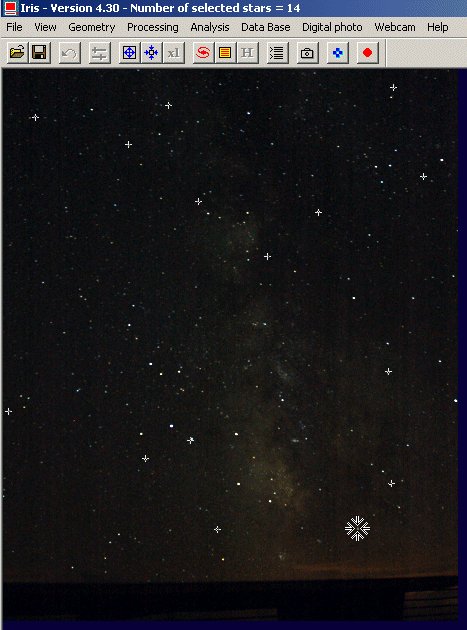
Once the number of stars selected is judged enough, stops the selection process by a click on the STOP button of the toolbar:
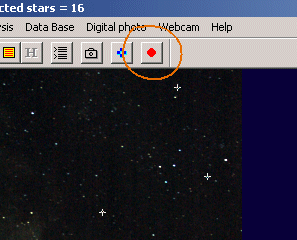
Wait the end of the computation time (for precise measurement of star positions in MV1 image).Then, the software automatically load MV2 image and invites you to select the same stars. To help you in this spot, the position of stars in image MV1 is marked, with the pointing order. It is imperative to follow this order in the second image:
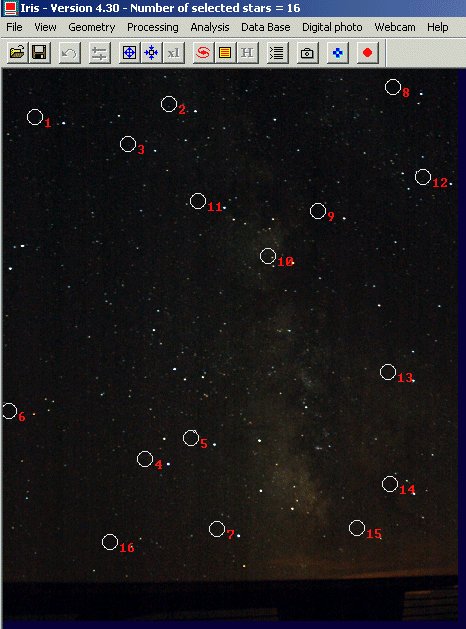
The second phase of pointing can begin:
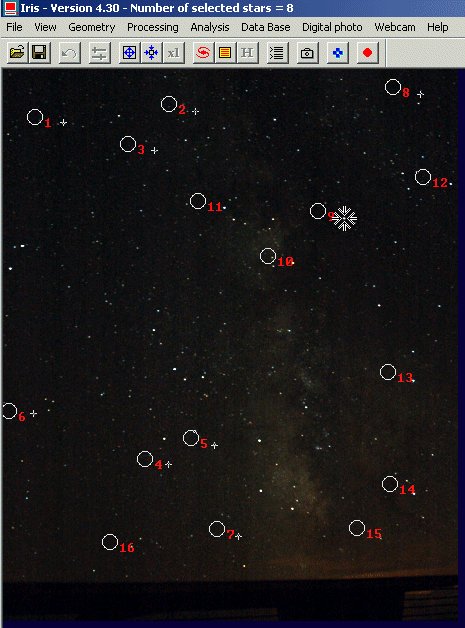
When all the stars are selected, Iris compute the geometrical transformation to apply at MV2 images:
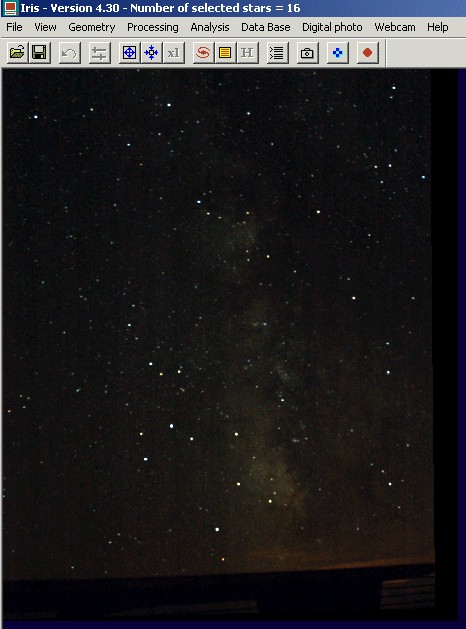
Save the result:
>SAVE R
add with the reference image to check the good course of the operation:
>ADD MV1
Here the result:
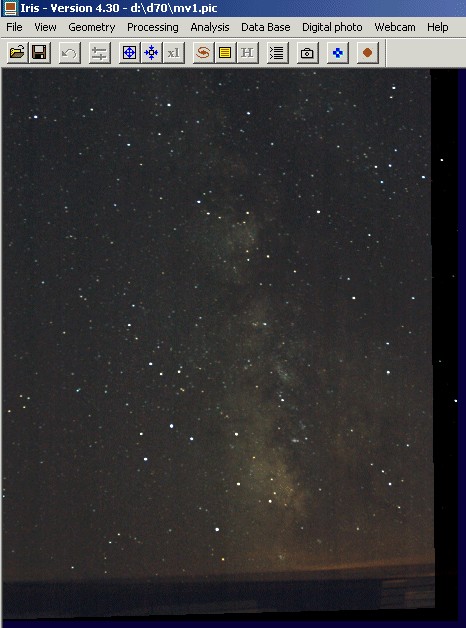
This principle is usable to add a large number of wide-field images, for example to simulate an electronic equatorial. Images are registered by couples and of course, the same reference image is used. Here is the result for our example. First of all, a simple addition of 15 images of the sequence ; the traditional rotation of the celestial sphere is visible:
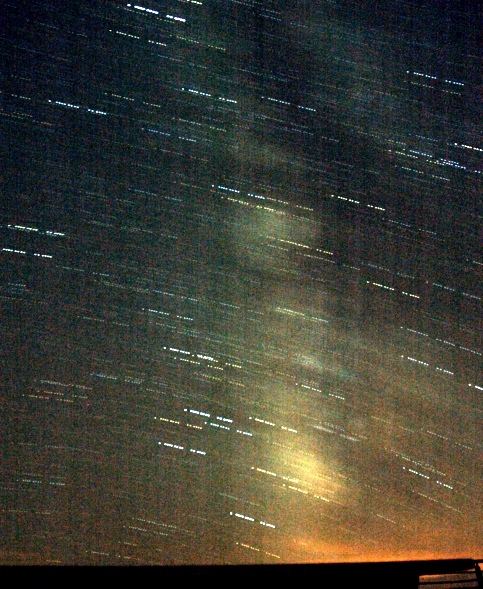
and the addition of the aligned images of the sequence by using two methods:


On left, registration was carried out with only one star
(command REGISTER or
QR for example) - the
rotation of the celestial sphere remains visible.
On left, the command
QR3 is used. Remenber, the individual frames are taken by using a simple
photo tripod! The result is a 15 x 10 s = 150 seconds exposure.
Tips: For situations where the shift between the images is not too large and when brilliant stars are identifiable on the whole field image, a cubic registration can be carried out automatically for maximum precision. The medhod:
(1) fix quadratic registration with command SETREGISTER:
>SETREGISTER 3
(2) then, for making the registration between the image A and the image B run the command COREGISTER:
>COREGISTER A B
This command automatically finds common stars between images (for adjust the decetction sensitivity use the command SETFINDSTAR) and transforms the image B so that it is superimposed on the image A. For example, for process sequence I1, I2, I3, I4:
>COREGISTER I1 I2
>SAVE J2
>COREGISTER I1
I3
>SAVE J3
>COREGISTER I1 I4
>SAVE J4
>LOAD I1
>SAVE J1
>ADD2 J
4
or more compactness:
>COREGISTER2 I J 4
>ADD2 J 4
or from Stellar registration of Processing menu:
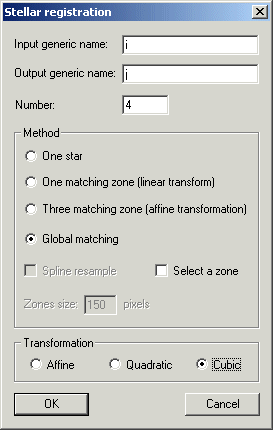
The Mosaic tool
Run the Mosaic command of Geometry menu:
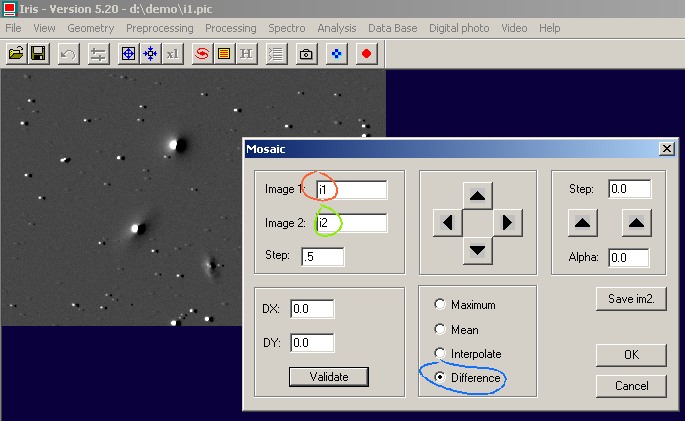
Image 1 is the reference image. Image 2 is the image to align. Choose the Difference option, then click Validate button. Iris compute the difference "i1-i2". If necessary, adjust the visualization threshold (from the corresponding dialog box or by using the VISU command).
Click the arrow paddle for align the i2 image. The step increment for each click on an arrow is here of 0.5 pixel:
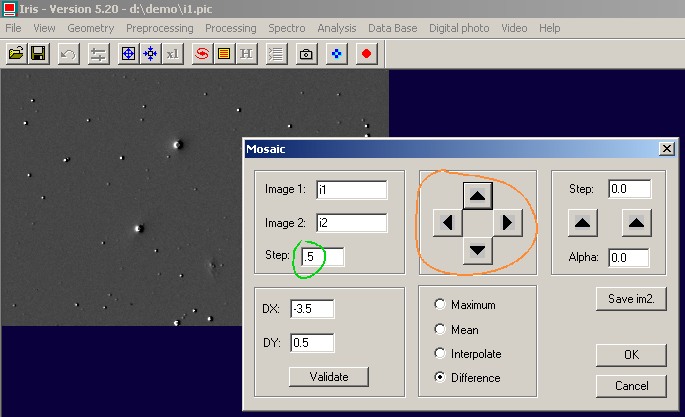
If the image seems to be aligned i.e. the difference is "flat", you can reduce the step increment value, for example, choose 0.1 pixel for a very precise registration (not always necessary):
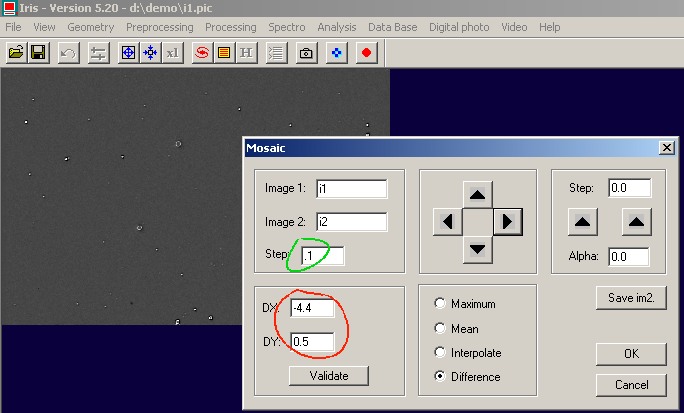
The image "i2" is shifted by -4.4 pixels along the x-axis and 0.6 pixel along the y-axis. To save the shifted "i2", click the buttom Save im2. button. The old i2 image is replaced by the shifted version.
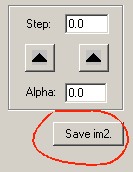
You can now align the "i3" image relative to "i1", and so on...
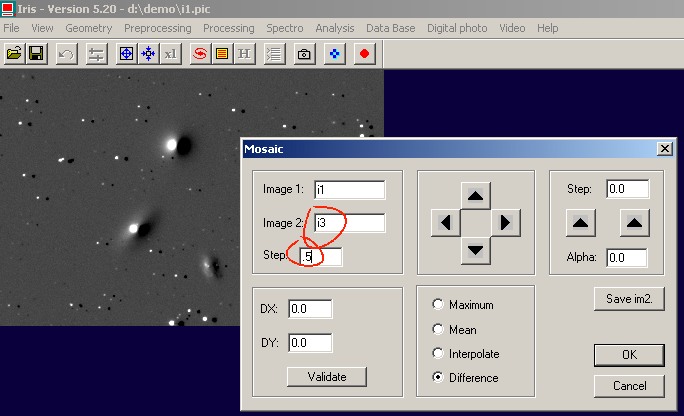
For ending the registration session
with the Mosaic
dialog box, click the Cancel button.