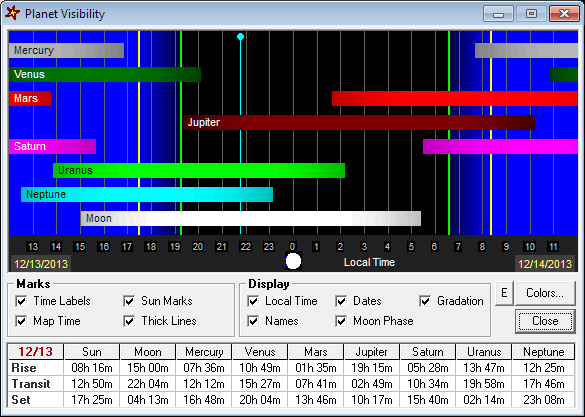
C2A includes a tool that allows you to figure out at a glance what is the visibility during the night of the planets and the moon. The screen shot below shows the interface of the tool which is accessible through the command Planet Visibility... from the Tools menu. Ctrl+Q is a shortcut for this command. When the tool is displayed, this is the current date of the map which is used to compute planet visibility.
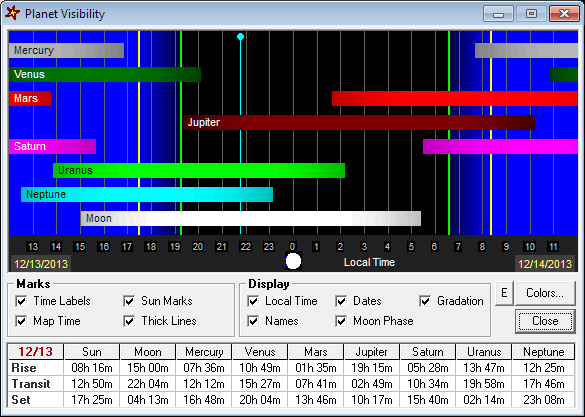
Various options are available to customise the display. In the Marks zone, it is possible to specify if one wants to display the time marks (the time scale at the bottom of the view), the sun marks (lines that represents the sun set, the twilight, the dawn and the sun rise) and the current time of the map (under the form of a blue line with a small disk at the top). In the Display zone, one can indicate if the local time must be used rather than the Universal Time, if the dates before and after the night must be displayed as well as the names of the planets and the phase of the moon at the bottom of the view. Furthermore, it is possible to specify if the visibility bars must be displayed with a colour gradation which represent the altitude of the objects above the horizon (between 0 and 30° of altitude, the gradation goes from the darkest colour to the lightest).
The button Colors... gives access to a dialogue box where the colour of the visibility bars can be set.
A simple mouse left-click on the left and right dates in the view allows you to respectively decrement and increment the current date used in the visibility chart by one day. Note that the date of the map in the main window is also updated and that the view is refreshed. The same result can be obtained by using the "+" and "-" keyboard keys when the focus is set on the planet visibility window. A mouse left-click on the moon phase set the current date and time to those of the PC (the key "=" has the same effect). This feature allows you to see the evolution of the planet and moon visibility over time. You can see for instance what is the best day in the month to observer the planet Mercury.
If you double-click one of the bar in the chart, the object visibility window will be automatically opened and the corresponding planet selected. This is a quick way to figure out the planet visibility for the coming months.
The table below the visibility display area provides a summary of the rising, transit and setting times for the Sun, the Moon and the Planets. This is convenient as it prevents you from using the Ephemeris tool. Take car that for the Moon, the times in the tables might not exactly match the bar in the graph. This is because these times are for the current day while the Moon bar in the graph might actually show the rising or setting for the next day.