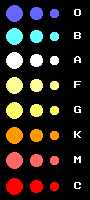 The figure on the left
show different spectral types of stars represented in C2A: O
(blue), B (cyan), A (white), F (light yellow),
G (yellow), K (orange), M (light red), C
(red). The spectral type of a star depends directly on its surface temperature,
from cooler (C) to hotter (O).
The figure on the left
show different spectral types of stars represented in C2A: O
(blue), B (cyan), A (white), F (light yellow),
G (yellow), K (orange), M (light red), C
(red). The spectral type of a star depends directly on its surface temperature,
from cooler (C) to hotter (O).
Grey is used for stars whose spectral type is unknown (if, of course, it is a catalogue in which the spectral type is known for some of the objects; for example, SAO and Hipparcos).
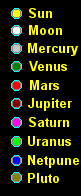 The figure on the left shows
the symbols used to represent the planets, the Sun and the Moon in C2A
The figure on the left shows
the symbols used to represent the planets, the Sun and the Moon in C2A
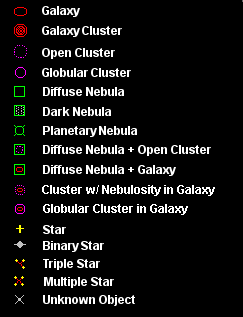 The figure on the left shows the symbols used to
represent the different types of deep sky objects in C2A (RNGC
and NGC2000, "Revised New General
Catalogue and Index Catalogue", "Catalog of Principal Galaxies
(PGC 2003)", "Saguaro
Astronomy Club (SAC)", "BT-Atlas).
The figure on the left shows the symbols used to
represent the different types of deep sky objects in C2A (RNGC
and NGC2000, "Revised New General
Catalogue and Index Catalogue", "Catalog of Principal Galaxies
(PGC 2003)", "Saguaro
Astronomy Club (SAC)", "BT-Atlas).
Messier objects, user images and observations and objects in user databases
can be tagged on the maps by means of the following symbols:
Symbol
Description
Activation / deactivation
Shortcut
![]()
Messier objects in the RNGCIC catalogues and deep sky objects
View menu, sub-menu Object tags then the Messier objects command. You can also modify this option through the deep sky objects filter window in the Deep sky tab of the options dialogue box.
SHIFT + Ctrl + F6
![]()
Objects in user catalogues (textual or compiled). See the section Creating user catalogues.
View menu, sub-menu Object tags then the User objects command. You can also modify this option through the User catalogues window accessed from the File menu.
SHIFT + Ctrl + F7
![]()
User images in mixed formats (JPGE, FITS, GIF, BMP, PIC, RAW). These images are stored in a directory defined in the Field tab of the Options dialogue box. See the section How to display your own images
View menu, sub-menu Object tags then the User images command.
SHIFT + Ctrl + F8
![]()
User observations in mixed formats (JPGE, FITS, GIF, BMP, PIC, RAW). These images are stored in a directory defined in the Field tab of the Options dialogue box. See the section How to display your own observations. User observations should not be confused with user images, i.e. these are your own images!
View menu, sub-menu Object tags then the User observations command.
Maj + Ctrl + F9